In this lab, you are going to create your own home page using Netscape Composer. It is very similar to Microsoft Word. It is much easier than adding html tags!!!!
Lab Resource Links
Since entering information is so easy, this web page is expected
to be elaborate. To begin entering your home page,
Click on Window and Select Composer.Create your web
page using the editing tools presented. It is similar to Microsoft Word.
Your home page must contain the following:
In the past, many students have had problems with correct link
addresses. The best approach is to copy and paste the links directly from
their source. Be sure they start with http://.
To insert the image, click on Insert, Image, Choose file,
etc.
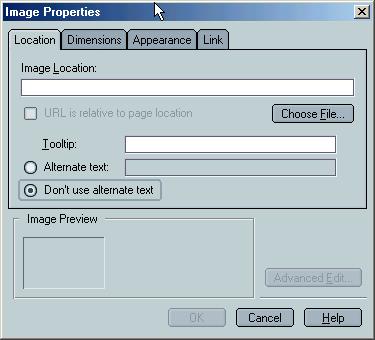
In order to display your home page, the wilkes1 server will look for it in a directory called webdocs.
Remember early in the semester we talked about directories? Unix has a hierarchial file system. When you log in, you are in your home directory. webdocs, will be a subdirectory of your home directory.
So, the first thing we must do is create the webdocs directory in your wilkes1 account.
mkdir webdocs
It is very important that you type the command in exactly. mkdir is the unix command to create a directory. webdocs is the name of the directory to be created.
You may get a message stating that the directory exists. That is
ok. It means that it was set up for you. If you do
not get any message, no news is new good news, the command worked.
First select the Settings tab. Fill in a site name, this can be anything.
The publishing address is
ftp://wilkes.edu
The address of your homepage is
http://wilkes.edu/~youruserid
Fill in your user name and password
Then select the publish tab:
The page title will be filled in from your web page. Fill in the
file name of your file. It consists of two parts: the name you selected
.html
The subdirectory for the page is webdocs.
You want to include images and other files and use the same location as this page.
Then click on the publish button.
You can also upload your programs by Launching the ftp program and type in your userid and password. Remember, the screen is divided in two halfs: left PC side and right wilkes1 side. On the PC side, change to a:. Then change again to the name of the subdirectory you created (select, then click on change directory). On the wilkes1 side, change the directory to webdocs. Then on the PC side, select the files in the directory and click on the right arrow (xfer to wilkes1). To do them all at once, simultaneously hold the control key down while left clicking with the mouse. That lets you mark multiple files. Then click once on the right arrow.
At any time, you can exit ftp. It is important to do so before leaving your computer as you leave your account open to intruders.
Please note, in the following instructions wilkes1 > is the command prompt. The operating system is telling you to type in a command. What follows it is what you are to type on the command line.
You are still logged into your wilkes1 account. You have created webdocs. Your current directory is your root directory.
wilkes1 >cd webdocs
It is easiest to make all files in the directory readable:
wilkes1 > chmod a+r *.*
chmod is a unix command to tell the operating system that you want to change the mode of files/directories. a+r is a parameter to the chmod command that indicates to the operating system that the files/directory you are changing is to allow others to read that data. *.* is another parameter to the chmod command. The asterisks are what's called wild cards. Remember in lab1 we learned that files in unix have a name and a type separated by the dot. The wild cards tell the operating system to change the mode of all file names with all file types to the mode indicated by a+r which is readable by everyone.
wilkes1 > cd
That takes you back to the root directory. wilkes1 > chmod
a+rx webdocs
wilkes1 > chmod a+x ~
Executable means that others can "execute" your html code.
http://wilkes1.wilkes.edu/~youruserid/yourfilename.htm
http://wilkes1.wilkes.edu/~youruserid/
If your home page has a name other than index.html, the file name must be included in the URL. index.html is the default. I will view each person's home page to give you a grade for the lab. Please note that if you have not followed instructions carefully, the protection provided by the operating system will prevent me from viewing your home page. If I cannot view it, you will not receive any credit for this lab, even though you have done it. I will ONLY ATTEMPT TO VIEW IT ONCE . To make sure that you can view it, attempt to view the file from one of the lab machines. To avoid a potential problem, send a friend the same URL you are sending to me and make sure the friend can view it. If your friend can view it, I should be able to.
After I have viewed your home page, I will reply to your message
to me with your grade. If you do not receive a response from me, I did
not receive a message containing your URL.
Remember This is meant to be a fun assignment. Please treat it as such!!! The most confusing part of this assignment is properly setting up the permissions that allow anyone on the internet to view your data. The important point that I want you to learn here is that the unix type operating system running on wilkes1 is responsible for protecting its users' data from intruders. In order for others to view your data, you must tell the operating system using commands that the operating system can understand that it is ok to allow the world to view your data. This is part of becoming literate in computer use and computer terminology.
The commands for properly setting the permissions for others to view your file are not very intuitive. If you do anything out of order, the commands as I have dictated will not work properly. Therefore, it is important that you get this done during class so that I can help you if something goes wrong. If you are doing this on your own, you may have difficulty.
Although the commands are not intuitive and you may feel frustrated,
the concepts that we are learning through this exercise are very important.
This is that the operating system is responsible for protecting your data
and ensuring that your data can be viewed by others only if you authorize
it. The steps that we went through are for you to tell the operating system
that others can view your data. You are explicitly telling the operating
system which files of yours are to be available. What if you were to do
this wrong and make , for example, your saved email messages available.
That could be very embarrassing if you have conducted personal conversations
with others.
Your home page will be on the internet as long as you have an account here at Wilkes.
The easiest way to do this is to save your diskette. Make any changes to the home page file on your diskette using Netscape composer. You can then simply ftp the file to the webdocs directory as described above. If you did not add any image files or change the file name, then you do not have to set permissions again, they are already set.
If you changed the file name or added any image files, the new file as well as the image files must be ftp'd to the webdocs directory. You must then log in to your wilkes1 account and type in the following two commands at the command prompt:
cd webdocs
chmod a+r *.*
If you do not save the original file, you can still change your web page. You must first ftp the original file plus any image files down to your PC. The process is very similar to what is described above except you click on the left pointing arrow (you are going from wilkes1 to the PC).
You can always use pico to modify the file right on your wilkes1
account. If you do that, you must understand the html tags.
Maintained by Barbara Bracken
Last Modified10/25/2003
This webpage is copyright protected © by Barbara Bracken